-
Posts
1,138 -
Joined
-
Last visited
Content Type
Profiles
Forums
Partners
Immigration Wiki
Guides
Immigration Forms
Times
Gallery
Store
Blogs
Posts posted by Yiyi and Chris
-
-
-
-
Sounds like a fight Dalegg, I agree with Amby... It's good that you have strong beliefs and noone here is trying to change the way think or the way u are

-
i used to do it all the time... now i just got bored of it... beside my ex start reading because of me, at that point I said "ok i am doing this $hit anymore"!
-
Oh course I would do it again... I am doing this because I am in love, beside it's a "short-long-distance relationship"! In my case is a lil different thou, because I see my husband once a month or every 2 months! and we have a great comunication!!!
I don't want to sound corny but for him i will do it a million times!
-
in simple words.. yup.. you are ok to send your package with the printed bardcoded cover sheet!
-
-
The RFE coversheet
When NVC reviews the I-864 Affidavit of Support or the DS-230 Application for Immigrant Visa and Alien Registration, the person reviewing may decide you need to make a correction to the form or provide additional information. If this happens, NVC will send you what they call a "checklist" of the changes and/or additional information needed, along with a barcode coversheet to use to return this information to NVC for re-review. As soon as this happens, the IVR will indicate it, and you should speak with an operator to determine exactly what information is needed (make sure you find out everything!). In some cases, you may not be absolutely sure what was wrong or how to fix the problem, and if so, do not use this shortcut, but instead wait to receive the actual notice from NVC describing in detail what needs to be done. However, if you are sure you know what NVC needs you to do, and you've double-checked this completely with the operator, then you can use this shortcut instead to re-submit the DS-230, I-864 and/or I-864A form or supply additional supporting documentation before actually receiving the notice from NVC.
Note, during I-864 Affidavit of Support review, it is common when using the James' shortcuts for an RFE to be announced at its conclusion for a missing Form DS-230, because NVC is still processing or just processed the IV fee bill and has not yet requested the DS-230, and if this is all that happened, the RFE is harmless and you should not send an RFE reply (that said, however, do not automatically assume this is what the RFE announcement is for, still check with an operator, because it could be a real I-864 RFE also). The operator will be able to tell you exactly what was wrong and what they want you to do. If a form needs to be corrected, it will be unstapled and detached from the supporting documentation and sent back to you alone (if you are using this shortcut in that case, you will be sending in a new copy of the form instead, and NVC will not have the "Received CMR" date stamped on the original submission anymore, if that matters to you).
First, you will need the RFE coversheet as a MS-Word file, which is attached at the bottom of this post. This same cover sheet can be used for responding to both I-864 and DS-230 RFE's. The coversheet file has two pages, both of which must be returned to NVC. Note, the coversheet file also contains embedded comment text on the fields that need to be changed with your specific case information, but if you do not see the comments when you open the document, select View | Comments or View | Markup in Microsoft Word to make them visible (similarly, before making a final printout of the filled out coversheet, be sure to hide the comments by re-selecting that same menu item).
Page 1: Change the BGT1234567890 in the table at the bottom to your case number, enter the "Received Date" shown on both USCIS NOA1 and NOA2 as the Priority Date, and replace the names and addresses as appropriate with ALL CAPS. Remember to use the Agent's name & address at the very top, remove country if USA, enter the addressee's name for the DEAR clause, and specify the Beneficiary's name at the bottom. Change CR1 to IR1 if appropriate. Then go to View | Header & Footer on the menu, click on FOOTER, and replace the date with the date NVC announced the RFE on the IVR, and also replace the case number there too. Change the date at the top of the letter to the date announced on the IVR also.
Finally, you need to generate the barcode at the top of Page 1 for your case number by using http://www.idautomation.com/java/linearservlet.html. To generate the barcode and put it in at the top of page 1 of the sample coversheet, type in the case number under "Data to encode." Under "Barcode symbology," select CODE 39. Select "No" for the "Add check digit," "Add check digit to text," and "Show text below barcode" options. Change the "X dimension" (bar width) to 0.07 and the "Barcode bar height" to 0.7. Click on "Create Barcode."
In the resulting window, right click on the barcode and click on Copy. Paste the image into a graphics editing program such as IrfanView (either by selecting Paste under the Edit menu or hitting Ctrl + V on the keyboard) and crop out the gray text "Powered by IDAutomation.com (i.e., draw a box around the barcode only and, e.g., in IrfanView, select Crop selection under the Edit menu). Copy the image from the graphics program either by selecting Copy under the Edit Menu or by hitting Ctrl+C on the keyboard. Then go to the MS Word copy of the RFE coversheet and left click on the old barcode that's already at the top, to the left of the words "CHECKLIST." Hit the Delete key. Then click on Paste under the Edit menu (or hit Ctrl + V on the keyboard). The barcode may be underlined -- left click on it again and then de-select the "U" underline button in the MS Word Toolbar. You then need to further adjust the size of the barcode by double-clicking on it. Select the "Size" tab in the box that pops up. De-select "Lock Aspect ratio" if it is selected and change the height to 0.26" and the width to 2.13". Click on OK.
Page 2: Now, go to page 2. Enter the case number, beneficiary's name, and change the visa category if necessary. To generate the barcode to put onto page 2, go back to http://www.idautomation.com/java/linearservlet.html. Type in the case number under "Data to encode." Under "Barcode symbology," select CODE 39. Select "No" for the "Add check digit," "Add check digit to text," and "Show text below barcode" options. Change the "X dimension" (bar width) to 0.05 and the "Barcode bar height" to 0.6. Click on "Create Barcode."
In the resulting window, right click on the barcode and click on Copy. Paste the image into a graphics editing program such as IrfanView (either by selecting Paste under the Edit menu or hitting Ctrl + V on the keyboard) and crop out the gray text "Powered by IDAutomation.com (i.e., draw a box around the barcode only and, e.g., in IrfanView, select Crop selection under the Edit menu). Copy the image from the graphics program either by selecting Copy under the Edit Menu or by hitting Ctrl+C on the keyboard. Then go to the MS Word copy of the RFE coversheet, select the old barcode that's already there and hit the Delete key. Then click on Paste under the Edit menu (or hit Ctrl + V on the keyboard). You need to further adjust the size of the barcode by right-clicking on it and clicking on "Format Picture," clicking on the "Size" tab, de-selecting "Lock aspect ratio," leave the height alone but change the width to 2.5" and click on "OK."
As always, remember to write your case number on the top right of any forms or documents you send to NVC. Also, be sure to turn off comment display in MS-Word before printing. Mail both the RFE coversheet and barcode pages to NVC at the address shown on the barcode sheet, with the corrected form(s) and/or any additional documents that NVC requested. Finally, it cannot be reiterated enough, "If you are going to use the RFE shortcut, you will have to be very very specific with the NVC operator to give you ALL of the information they are going to request. I actually was and they still didn't mention everything - so proceed with caution." Speak with more than one operator on separate calls if you can, as you most certainly want to avoid getting another RFE from NVC because of an incomplete RFE response when using this shortcut.
DISCLAIMER: None of this is legal advice, and you may only use this shortcut at your own sole risk!
The attached document comes without warranty of any kind!
-
http://www.visajourney.com/forums/index.ph...p;#entry1234670
this guy read somewhere (i am trying to find where) that the i864 has another barcode... it's not like the ds230, with the ds230 you can print the barcode with the i864 you cant
-
lodge

-
luged
-
Ohhh That's true!!! they want the entire form back, so definetly you can send it corrected now.... Try to make sure that the RFE letter doesnt say anything else... because if it does you will get another RFE... call NVC, ask the operator and make sure...
-
-
-
-
You need to wait until you get the hard copy with the barcode, Chris Parker developed a RFE guide but was not successful, you can get another RFE easily if you use it... Sorry for the RFE!
-
-
slued
-
luces
-
Women have their faults.
Men have only two.
Everything they say and
everything they do.
-
Welcome... enjoy the ride!
-
-
-











Card Production orderd
in Removing Conditions on Residency General Discussion
Posted